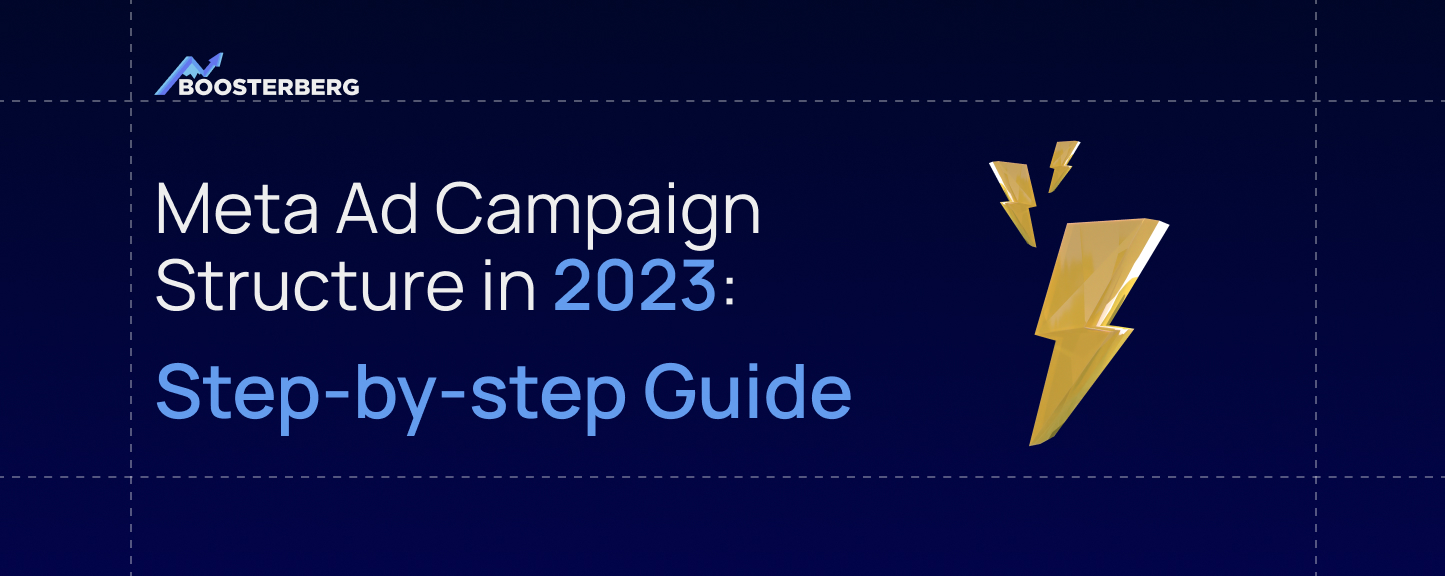In our previous post, we explained the differences between Facebook and Instagram ads and boosted posts. This time, we’ll explore the structure of a Facebook Ad Campaign. Knowing how Facebook and Instagram ads work is helpful because you need to know where to look for problems when something doesn’t work as expected.
Additionally, knowing the structure of your campaigns makes it easier for you to track your efforts and remain on track.
The hierarchy of Facebook Ads campaigns
A Facebook ad campaign can be classified into three levels:
- Campaign – this is where you define the objective of your Facebook campaign
- Ad set – this is where you set up your targeting strategy by defining your budget, schedule, target audience and ad placement.
- Ad – this is where you set up your ad creative and ad formats.
- Ad set – this is where you set up your targeting strategy by defining your budget, schedule, target audience and ad placement.
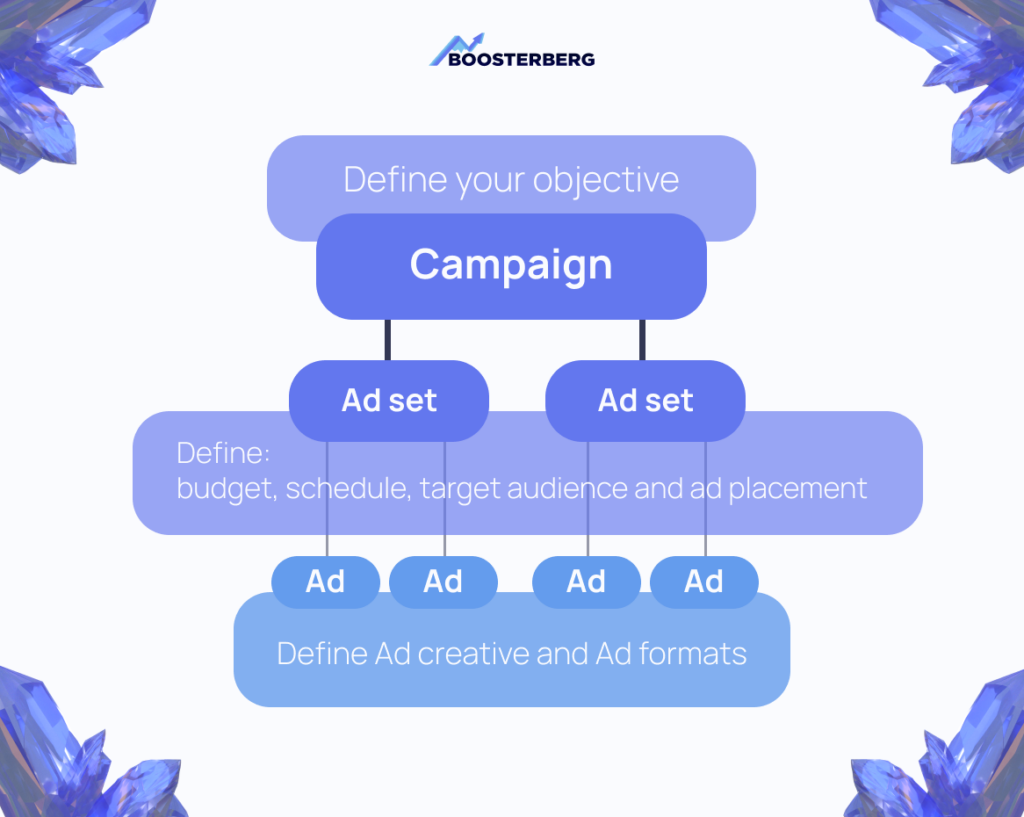
CAMPAIGN
The campaign is the highest level of the ad structure and represents the overall marketing objective. It consists of one or more ad sets.
A campaign can be set up to achieve a specific goal, such as brand awareness, lead generation, or sales/conversions. A campaign can only have one goal, but if your marketing strategy has multiple objectives, you can create multiple campaigns with different goals and focus on each one separately. Creating separate campaigns may be appropriate at different stages of the customer journey. For this to work, you will need to set up different target audiences, as explained in more detail below.
The campaign level is all about selecting the right objective. Choose an objective that aligns with your overall marketing goal. For each objective, several optimization options and ad formats are available, so select the one that will help you achieve what you want.
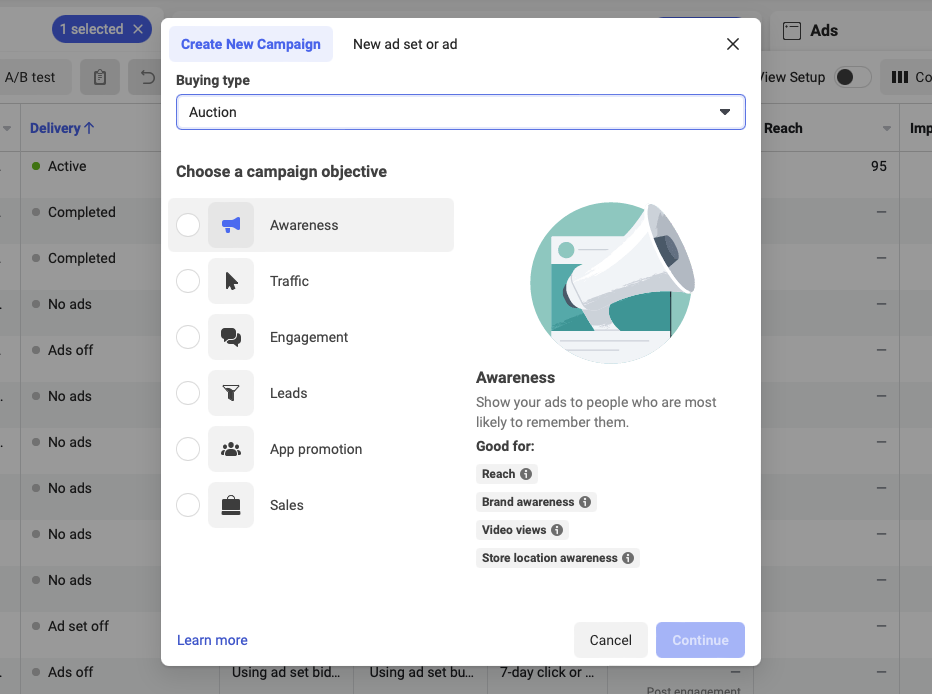
You can choose from six Ad Campaign objectives:
Awareness
Choose this objective to reach the largest group of people who are most likely to remember your ad. Use this objective if you are just getting started because building brand awareness exposes your brand to more potential customers.
Traffic
Choose this objective to increase traffic to your website, app, or Meta/Instagram shop. Use this objective to send people to your website to learn more about your brand or your store to purchase something.
Engagement
Choose this objective to reach people likely to react to your content, engage with your brand, or take a desired action on your post/ad/page.
Use this objective to encourage potential customers to comment, like, or share your page.
Leads
Choose this objective to get more leads for your brand through sign-ups, messages, or phone calls. Use this objective to get more subscribers to your newsletter.
App promotion
Choose this objective if you want people to download your app or complete a specific action within it. Use this objective if you want your app to be used by your potential customers.
Sales
Choose this objective to reach people likely to buy your product or service. Use this objective to get potential customers to buy from your e-commerce website.
AD SET
As soon as you’ve chosen your campaign objective, it’s time to create an ad set. Ad sets are groups of ads targeted at a particular audience. They include targeting parameters such as location, demographics, interests, behaviors, etc.
Ad sets are groups of ads that share settings for how, when, and where to run.
– Meta
When setting up your ad set, you select your audience by setting parameters such as location, age, and gender. Aside from defining your budget, you will also select your ad placements and schedule your ads.
Setting up your ad set goes like this:
- Name your ad set
You should name your ad sets, especially if you have multiple ad sets with many ads under each. Typically, you will create different ad sets based on audiences so that you can name them according to different audience targeting settings.
Or if you’re, for example, trying to promote sales but don’t know which product to advertise, you might want to create different ad sets for different products. In this case, you’d name your ad sets after the product. It’s critical that your audiences don’t overlap in this scenario since that might reduce engagement. In the following sections, we will discuss this further.
- Select the Facebook page you want to promote through your ads
- Create or select your audience
You can create a completely customized audience based on locations, age, gender, detailed targeting (demographics, interests, and behaviors), and languages. In addition, you can reuse a previously saved audience or create a lookalike audience (people who are most similar to your most valuable audiences). You should avoid using ads with audiences that are very similar or even the same, as engagement will be negatively affected.
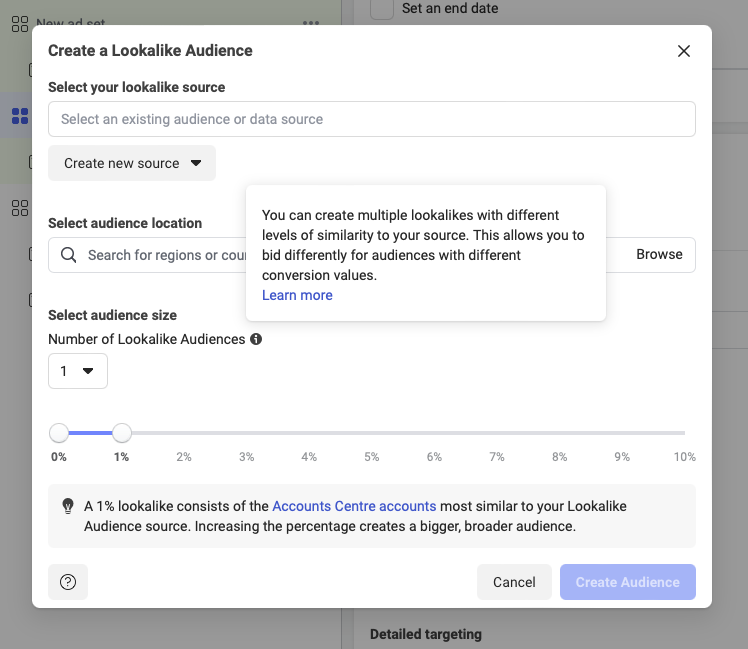
As Meta says:
This is because when ad sets from the same advertiser are going to end up in the same auction (meaning they’re targeting similar audiences), we enter the one with the best performance history and prevent the others from competing to get shown. We do this so that your ads are not competing against each other, which can drive up costs and lead to inefficient uses of your budget.
To ensure you’re not using overlapping audiences, you can use Meta’s Show audience overlap option.
- Select your ad placements manually or choose automatic placements
At this stage, you can choose where you want your ads to be displayed. The options you can choose from are:
- Devices
- Mobile
- Desktop
- Or both
- Platforms
- Meta
- Instagram,
- Audience Network (advertising network that allows advertisers to extend their reach beyond Meta by displaying ads on third-party mobile apps, websites, and videos while providing an opportunity for publishers to monetize their content)
- Messenger.
- Placement
- Feeds (FB Feed, Instagram Feed, an Instagram profile feed, Meta Marketplace, Meta video feeds, Meta right column, Instagram Explore, Instagram Explore home, Instagram Shop, Messenger inbox, Meta Business Explore)
- Stories and Reels (IG Stories, FB Stories, Messenger Stories, IG Reels, FB Reels)
- In-stream ads for videos and reels (Meta in-stream videos), Ads on Meta Reels
- Search (Meta search results)
- Messages (Messenger sponsored messages)
- In-article (Meta instant articles which will no longer be available starting mid-April 2023)
- Apps and sites (Audience Network native, banner and interstitial, Audience Network in-stream videos)
You can also choose the Advantage+ placement option. Based on your set budget and where your ads are likely to perform best, Meta will decide where to show your ads.
- Set your budget and schedule
Your budget is the amount of money you’re planning to spend on the campaign. You can choose from two types:
- Daily budgets – what you want to spend on your campaign during one day
- Lifetime budget – what you want to spend on your campaign over the entire campaign runtime.
Choose a daily budget if you have a specific spend goal for each day of your campaign. Choose a Lifetime budget if you have flexibility on how much you can spend in one day, and you don’t want to spend more than your limit on overall spend.
In addition to setting up your budget, you can also prepare a schedule for your ad set, including a start and end date. If you’ve decided to use a lifetime rather than a daily budget, you can schedule ads at certain times and days.
Set optimization for ad delivery
You can optimize for reach, impressions, ad recall lift, Thru-Play, and 2-second continuous videos. This will tell Meta what is “the desired outcome that Meta’s system bids on in the ad auction.” If, for example, you optimize for conversions, your ads will be served to people who are most likely to purchase from you.
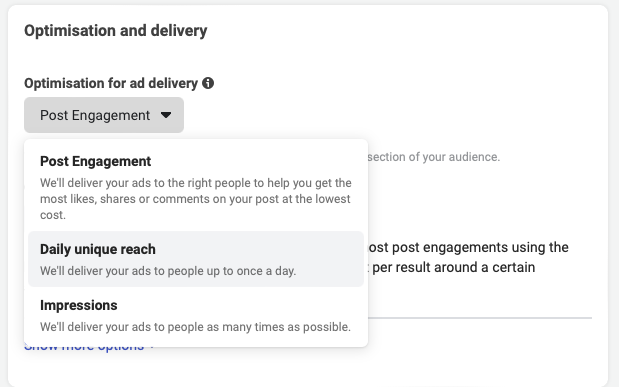
AD
An ad is an individual piece of content that is displayed to the audience. It can include text, images, videos, or a combination of these elements. Ads should be designed to capture the attention of the audience and encourage them to complete a desired action, such as clicking through to a website or purchasing something.
When setting up an ad, you will need to:
- Name your ad (depending on what you’re promoting)
- Choose your identity – the Facebook page or Instagram profile your ad will represent
- Select the format of your ad from the following options (some of these options are only available depending on which campaign objective you’ve chosen):
- Single image or video (one image or video or a slideshow with multiple images)
- Carousel (two or more scrollable images or videos)
- Collection (a group of images and videos that opens into a full-screen mobile experience)
- Set up your ad creative – the text, media, and the destination for your ad.
- Set up tracking
The current structure of Facebook Ads looks like this, but since Meta tends to make changes frequently, marketers need to adapt as they go. Even so, the basic structure remains the same, and you can rely on it.
Let’s recap.
You have your big box or the campaign level, inside of which are smaller boxes called ad sets. Inside these boxes, you will find several cards representing your ads.
- The big box or the campaigns represents your WHAT – what you’re trying to achieve, your goal.
- The smaller boxes and the ad sets represent your WHERE or TO WHOM, where do you want to achieve this, and who you are trying to reach.
- The cards inside the smaller boxes, or the ads, represent your HOW – the actual content or messaging you’ll use to achieve your goals and reach your audience.